The good news about self-publishing is you get to do everything yourself. The bad news about self publishing is you get to do everything yourself.
Lori Lesko
The self-publishing process sounds scary, but once you get used to publishing your own books it becomes automatic.
Amazon allows you to sell your books worldwide and, once you get the hang of it, you'll be able to format and create books ready for publishing. As I previously stated, once you have these two major steps down to a t, you'll have gained to extra skills to add your writing arsenal.
So let's get started
Create Your KDP Account
Sign up or use an existing Amazon KDP account.
Complete account information:
- Business Type, Date of Birth and Country.
- Payment Information.
- Tax Information. (If you live in the UK like me you might find this article interesting, Tax on US Royalties.
Create a Book
You'll be asked to fill in:
- Language
- Book title and subtitle
- Is it part of a series?
- New edition or existing book?
- Author name
- Other contributors
- Book description or blurb
Keywords and Categories
You're allowed 7 keywords to describe your book. You can use Amazon as a search engine to help you choose keywords to help people search for your book.
Keywords to avoid
- Information covered elsewhere in your book's metadata (title, contributors, etc.)
- Words already mentioned in your book categories (e.g. 19th Century History)
- Subjective claims about quality (e.g. "best novel ever")
- Time-sensitive statements ("new," "on sale," "available now")
- Information common to most items in the category ("book")
- Spelling errors
- Variants of spacing, punctuation, capitalization, and pluralization ("80GB" and "80 GB," "computer" and "computers", etc.). Exception: Words translated in more than one way (e.g. "Mao Zedong" or "Mao Tse-tung," "Hanukkah" or "Chanukah"
- Anything misrepresentative like the name of an author not associated with your book. This kind of information can create a confusing customer experience. Kindle Direct Publishing has a zero tolerance policy for metadata that is meant to advertise, promote, or mislead
- Brands that you do not own or that you are unauthorized to use
- Quotation marks in search terms. Single words work better than phrases, and specific words work better than general ones. If you enter "complex suspenseful whodunit," only people who type all of those words will find your book. For better results, enter this: complex suspenseful whodunit. Customers can search for any of those words and find your book
- Amazon program names like as "Kindle Unlimited" or "KDP Select"
- HTML tags
Above excerpt taken from Make Your Book More Discoverable with Keywords
You can have 3 categories, just like you would find them in a physical bookstore, example: writing, history, self-confidence etc.
Upload Your File and Book Cover
If you've already read my blog post on How to Create a Book on Kindle Create you'll know how to create a suitable file ready for uploading.
Upload your KPF or EPUB file.
Create an Attractive Book Cover
Kindle suggests 2560 x 1600 resolution in JPEG or TIFF.
ISBN for Paperback
If you're creating a paperback you'll be asked if you want a FREE ISBN, accept it.
Create a Price for Your Book
Amazon offers to royalty categories:
- 70% - $2.99 - $9.99
- 35% - Any price (but only 35% of the pie)
Enrol in KDP Select if You're Creating an Ebook
If you want to go Wide and sell your books on other platforms you can't enrol in KDP Select because it's exclusive for those wanting to sell only through Amazon.
Publish Your Book
When you're happy with everything simply press publish and wait for your book to be published on Amazon within 72 hours.
Share this post with your friends!
Read more:
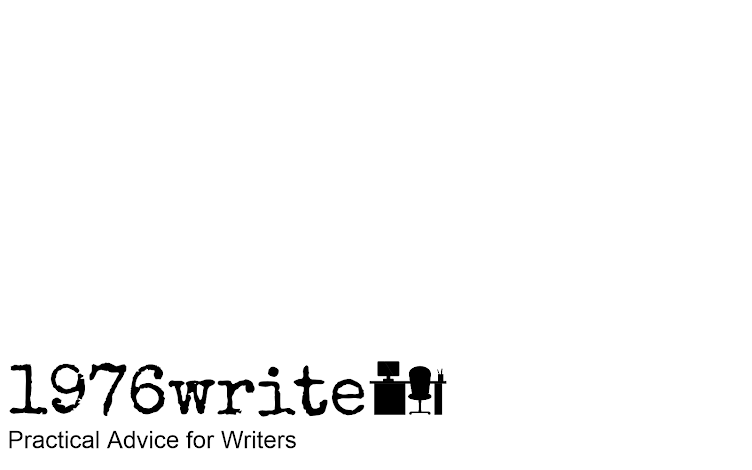


No comments:
Post a Comment
Tell me your thoughts.