If you're looking to publish your book, look no further than the biggest publishing platform online, Amazon's Kindle Direct Publishing (KDP).
Self-publishing sounds so complicated and baffling. The reality is, Amazon Kindle is one of the easiest platforms on the internet to publish on. Even for a novice self-publisher it's an easy platform to upload to.
Discover below how easy it is to upload your book to Kindle, and start making money straight away:
Why You Should Publish on Kindle
Amazon holds the lions share of self-published eBook sales of around 80-85%. With a share as high as 85% Amazon is still the biggest in the market by a long shot. With an easy-to-use publishing platform, Kindle is the easier option.
How to Self-Publish on Kindle
1. Sign up with Kindle Direct Publishing.
Click Add a title.
Self-publishing sounds so complicated and baffling. The reality is, Amazon Kindle is one of the easiest platforms on the internet to publish on. Even for a novice self-publisher it's an easy platform to upload to.
Discover below how easy it is to upload your book to Kindle, and start making money straight away:
Why You Should Publish on Kindle
Amazon holds the lions share of self-published eBook sales of around 80-85%. With a share as high as 85% Amazon is still the biggest in the market by a long shot. With an easy-to-use publishing platform, Kindle is the easier option.
How to Self-Publish on Kindle
1. Sign up with Kindle Direct Publishing.
Click Add a title.
Add book title.
Book description (you can write up to 4,000 characters - use your description to sell your book).
Book contributors (add your name if you're the author).
Categories (the subject/genre you're writing in).
Keywords (you can add up to 7 keywords in your genre, don't duplicate categories).
You can leave these items blank.
Book description (you can write up to 4,000 characters - use your description to sell your book).
Book contributors (add your name if you're the author).
Categories (the subject/genre you're writing in).
Keywords (you can add up to 7 keywords in your genre, don't duplicate categories).
You can leave these items blank.
- Series
- Edition Number
- Publisher
- Language
- Publication Date
- ISBN
You're publishing your own work, so you have copyright. This means you need to verify This is not a public domain work and I hold the necessary publishing right.
Kindle Format Conversion
KDP welcomes these formats:
- Microsoft Word (.doc or .docx)
- Ebook Formats (Html, Mobi, Epub)
- Adobe PDF
I use Google Docs to write out my manuscript, a free platform that easy-to-use. It continually saves your work as you write. Just remember to keep saving to your PC.
Upload Your Document
If you're happy with the format you've chosen you can upload your file to KDP. The next option is Digital Rights Management.
- You can enable if you want to make it difficult for people to copy your book.
- Do not enable if your preference is to make your book available without restrictions.
Once you've uploaded you can preview it to see if it looks okay.
2. Add Book Cover Photo
Creating your book cover doesn't need to be difficult. You can create images without photos, or add your own stock photo if you have one.
Cover Photo Size
You can use your own photo or artwork, or download one from an image library. The easier and cheaper option is to use your own.
Kindle eBook image size 1563 x 2500 pixels.
Its advisable to make your cover in colour, even though Kindle only displays in black and white. Kindle Fire, Kindle app and windows etc all display in colour.
Click Browse for image, select your cover, then upload your image.
Its a good place to start if you want to experiment and see how various fonts and designs look.
3. Confirm Your Price
Click Worldwide Rights - all territories. Your book will show up on Amazon sites all around the world.
Set Your Price
Best Place to set your price at is $2.99 so you'll receive a 70% royalty.
Your price is set by the US price, which means you can customise your price in different territories.
4. Last Step Publish
Click Save and publish.
Your book will be published within 72 hours of acceptance, and will appear on Amazon all around the world.
Share this post with your friends!
Read more:
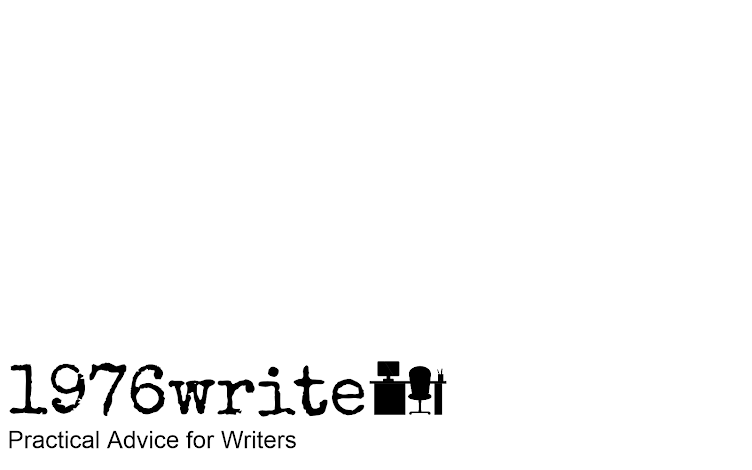


No comments:
Post a Comment
Tell me your thoughts.