Once you've created your ebook you're going to have to decide where you want to sell your ebook.
So Why Self-Publish an ebook?
Print books are usually the first thoughts most writers have when they think about creating a book and putting it into print or in digital format. But in the digital age ebooks are just as big as print ones and another source of income for any kind of writer.
This is why:
1. Indie Authors or Self-Publishers Make Most of Their Money From Ebooks
With no shipping or printing, ebooks are more profitable, and more attainable than paperbacks. And plus you're missing out on valuable revenue if you don't publish digital books.
2. The Market for Ebooks is Enormous
The market for ebooks is a growing market with more and more people around the world able to download books straight to a mobile phone or tablet, without the need of a PC or laptop to download an ebook.
3. People Can Buy Your Book Within Hours of Publishing
Gone are the days of waiting weeks for your book to come out in print, ebooks offer a quick way to publish and you can start making money straight away.
4. No Upfront Costs to Worry About
Ebooks offer writer's the opportunity to publish without paying upfront for editing or cover design. And the actual publishing is free, platforms like Amazon take their cut, but you can receive 70% of the royalties. For those writer's on a shoestring, or who may not have any money at all to spend on overheads, this is a huge plus point.
Formatting Your Ebook With Kindle Create
You can use the same manuscript file for both your paperback and ebook if you decide to publish with Kindle. Kindle Create will automatically calculate the page number, margins, table of contents, as well as headers and footers.
All you need to do is add in the front and back matter of the book, and any other changes you see fit. Kindle Create will give your ebook a professional look with very little fuss. I prefer to create my manuscript file using Google Docs then transfer the saved file over to Kindle Create to do the rest.
Outsourcing Your Ebook Formatting
There are plenty of ebook formatters out there, if you want to take this route. Or you may choose to do the formatting yourself, this gives you free rein to do the job yourself and see it through to the end, without paying out for a professional book formatter.
Useful Things to Know About Using Images in Your Ebooks
You'll find the more images you have in your book the harder it is to format, and your file will be too big. Greatly reducing your royalty because Amazon takes all of this into consideration when working out the cost of royalties. It's best to take a thorough look at your ebook and see whether you need all of your images, and if you can do without any.
You do have the handy option of using the Kindle Kids Book Creator if you're creating a children's book. This tool is specifically made for children's books with lots of images.
For non-fiction writers ask yourself if you really need images, and whether it's essential to the reader's experience. Links to images from your website can be easily added, and have the advantage of drawing your reader to your website.
Another consideration to think about with images is the right license. You need to make sure you have the right permission in order to use it in your ebook.
Where You're Going to Sell Your Ebooks
Once you've created your ebook you're going to have to decide where you want to sell your ebook.
Do You Want to Sell It Exclusively on Amazon? Or Do You Want to Publish It On Multiple Platforms?
With
Amazon Kindle you have a few options tied with your ebook, you have the
option of using KDP Select. A service you can opt in for a 90 day
period, this allows your ebook to be included in Kindle Unlimited, a
subscription service for Amazon Prime members where ebooks can be
borrowed by readers. You also have other benefits such as free
promotion days and countdown deals. Your royalties will come from the KDP Select Global fund each month, which is shared between authors at the end of each month.
If
you're a new author, it's a great place to start earning and well worth
using KDP Select to get your foot in the door, and it's free.
If
you're starting to branch out more, or you're looking to make more
money on your books, then using other platforms is an effective way of
making more revenue.
Whatever you decide it takes time to build
an audience, and make royalties if you want to make a full-time income.
Self-publishing isn't as hard as it sounds, things have moved on since
the early days, with added advantages of easy-to-use software if you're
publishing with KDP.
Are You Going to Sell Direct, or Use an Aggregator?
I'm currently using Amazon KDP to sell both my ebooks and paperbacks. There are plenty of other direct sellers such as Rakuten Kobo and iBooks, as well as Draft2Digital, Barnes and Noble Press and Smashwords.
Going direct gives you greater control over pricing and your books' metadata. You also have promotions specific to some stores that may not be available through an aggregator. It does take time to master the managing of each book, which can include updating your ebooks.
Self-Publishing Platforms
All of the publishing platforms mentioned below have their own set of procedures, but none require any kind of technical knowledge.
If You Use Google Docs or MS Word you can publish an Ebook
When you first start using a self-publishing platform it's always a case of trial and error before you get the hang of it properly. But it shouldn't take you long to master it and get your ebook out to your audience.
Main Contender's for Self-Publishing:
iTunes Connect and iTunes Producer for iBooks
Barnes and Noble Press
Rakuten Kobo
Amazon KDP
Main aggregators for distributing your ebook:
Draft2Digital
Smashwords
What You Need to Know When You Self-Publish Your Ebook
We're going to go over some key information you need to know in order to self-publish an ebook. This information is specifically for those authors wanting to self-publish using Amazon KDP.
At this point in the process I'm sure your book is up to scratch and ready to be published.
So let's get started.
Book Title
In this section you need to enter the exact title of your book, you can also add the subtitle if your book has one but this is optional.
Series
This is important if your fiction or non-fiction book is one part of a series of books you've written. Different editions can be used also.
Publisher
You can use your company name or an imprint name that you have decided on, it can also be just left blank.
Description
This is the back book blurb or sales description of your book.
Book Contributors
You can use your chosen author name or real name, which may be the same.
Language
Your books will mostly be published in English but you can choose to put your book in one of the many supported languages on KDP.
ISBN
This is optional, and you'll find ISBNs aren't required when you publish an ebook with KDP. Instead you'll be assigned a 10-digit ASIN (Amazon Standard Identification Number), which is unique to your particular ebook.
Publishing Rights
If it's your own work, select "This is not a public domain work and I hold the necessary publishing rights."
Categories
It's best to do your homework on this one before you start putting them in.
Age Range
This is used mostly for children's books.
Keywords
The best way to know what the keywords are is to type what you think people might look up on Amazon, then start writing down the main keywords and use them as your main keywords.
Book Release
This is used for author's who want their book ready for pre-order. Kindle allows 3 months in advance of publishing.
Book Cover
You should already have a book cover created and ready, but you do have the option of using Kindle's own book cover creator.
File Upload
If your upload is successful it will tell you, you may also have notifications of spelling errors or mistakes. Which can be easily fixed.
DRM (Digital Rights Management)
If you decide to lock your DRM your ebook will only be read on a Kindle Device. I prefer not to enable digital rights management and allow my readers to read my ebooks wherever they want.
Book Preview
This allows you to see your ebook on various devices such as Kindle Fire or iPhone.
Publishing Territories
If you own the rights to your ebook you can click worldwide, if you're with a traditional publishing house you may own the rights in other territories. You have the option of selecting all of the territories or some if you have sold them to someone else.
Pricing
Amazon has two royalty price bands 35% or 70%. If you really want to make a living out of your books you need to stick to 70% royalty. You can always run a Kindle Countdown deal and lower the price if you need to later on.
Once you've filled in all of the required fields all you need to do is hit the "Save and Publish" button, and your book will be ready to buy within 24 hours.
Read more:
Why You Should Think About Becoming an Indie Author
Self-Publishing: What You Need to Know About DRM
Know Your Income Options After You've Published a Book
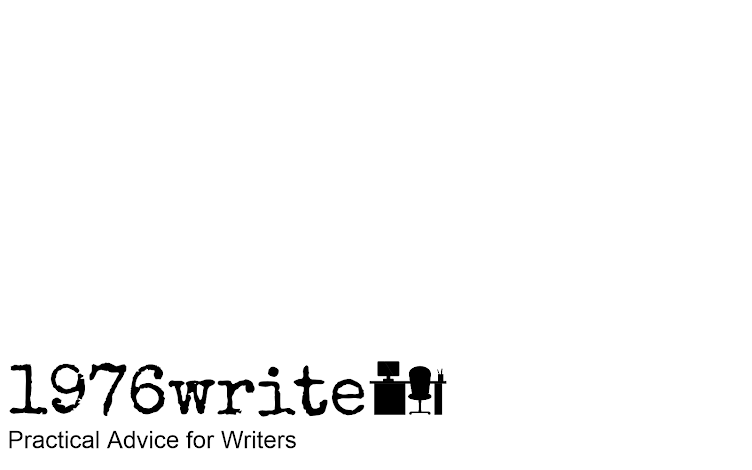


No comments:
Post a Comment
Tell me your thoughts.